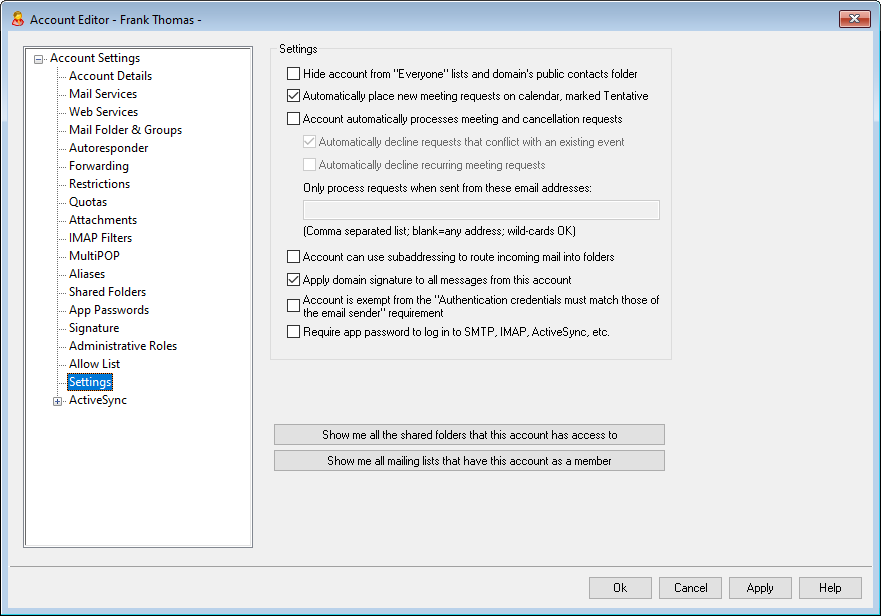
Settings
Hide account from "Everyone" lists and domain's public contacts folder
MDaemon can automatically create and maintain "Everyone@" and "MasterEveryone@" mailing lists, which can be used to send a message to all of a domain's users and all MDaemon users, respectively. By default these lists include all accounts of each domain, but you can check this box if you wish to hide this account from those lists—messages to those lists will not be sent to the account. This will also hide the account from the domain's public contacts folder.
Automatically place new meeting requests on calendar, marked Tentative
By default when an account receives a new meeting request, the meeting is placed on the user's calendar and marked as Tentative.
Account automatically processes meeting and cancellation requests
Click this checkbox if you wish to cause automatic processing of meeting requests, changes, and cancellations for this account. When the account receives a message that contains a meeting request, the account’s calendar will be updated automatically. This option is disabled for all accounts by default.
Automatically decline requests that conflict with an existing event
If automatic processing of meeting requests and cancellations is enabled for this account, those meeting requests will be automatically declined by default when they conflict with an existing event. Clear this checkbox if you wish to allow the conflicting event to be created.
Automatically decline recurring meeting requests
Click this box if automatic processing of meeting requests and cancellations is enabled for this account but you wish to decline those requests when they are for recurring meetings.
Only process requests when sent from these email addresses
If you wish to automatically process requests only from certain email addresses, list those addresses here. Separate each address with a comma. Wildcards in addresses are permitted (e.g. *@example.com). If you leave this box blank then any address is allowed.
Account can use subaddressing to route incoming mail into folders
Click this checkbox if you wish to permit subaddressing for this account.
Apply domain signature to all messages from this account
When there is a Domain Signature for the domain to which this account belongs, this option causes it to be added to all emails sent by the account. It is enabled by default.
Account is exempt from the "Authentication credentials must match those of the email sender" requirement
Use this option if you wish to exempt the account from the "Authentication credentials must match those of the email sender" global option located on the SMTP Authentication screen. This option is disabled by default.
Require app password to log in to SMTP, IMAP, ActiveSync, etc.
Check this box if you wish to require that the account use App Passwords in mail clients, to log in to SMTP, IMAP, ActiveSync, or other mail service protocols. The account's regular password, however, must still be used to sign in to Webmail or Remote Admin.
Requiring App Passwords can help protect an account's password from dictionary and brute force attacks via SMTP, IMAP, etc. This is more secure because even if an attack of this sort were to guess an account's actual password, it wouldn't work and the attacker wouldn't know, because MDaemon would only accept a correct App Password. Additionally, if your accounts in MDaemon are using Active Directory authentication and Active Directory is set to lock an account after a number of failed attempts, this option can help prevent accounts from being locked out, because MDaemon will only check the App Passwords, not try to authenticate to Active Directory.
Enable MDaemon Webmail Documents Folder
Check this box to enable the Documents folder for this user. This option can only be used with the corresponding option on the domain's Webmail Settings page is enabled. Note: This option and the Document Links options below are only available in the MDaemon Remote Administration (MDRA) web-interface.
Account is allowed to share temporary links to personal documents
When this option is enabled, the user will be able to create links in Webmail to personal documents, which can be shared with anyone. Links older than 30 days are automatically purged.
View Document Links
Click this button to display the Document Links page, which contains a list of all active links that the user has created. From that page you can revoke any link you choose. Links older than 30 days will be revoked automatically.
Show me all shared folders that this account has access to
Click this button to display all shared folders to which the account has been given access.
Show me all mailing lists that have this account as a member
Click this button to open a list of all Mailing Lists that have this account as a member.
Subaddressing
Subaddressing is a system for including a folder name in the mailbox portion of an account's email address. Using this system, messages addressed to the mailbox+folder name combination will be routed automatically to the account's folder included in the address (assuming that folder actually exists), without the need to create specific filtering rules to make that happen.
For example, if bill.farmer@example.com has an IMAP mail folder called "stuff," then mail arriving addressed to "bill.farmer+stuff@example.com" would be routed automatically to that folder. Subfolders can be designated by including the folder and subfolder names separated by an additional "+" character, and underscores are used to replace spaces in folder names. So, using the example above, if Bill's "stuff" folder had a subfolder called "my older stuff," then messages addressed to "bill.farmer+stuff+my_older_stuff@example.com" would be routed automatically to Bill's "\stuff\my older stuff\" mail folder.
Since subaddressing requires the use of the "+" character, mailboxes that contain "+" cannot be subaddressed. So, in the example above, if the actual address were "bill+farmer@example.com" instead of "bill.farmer@example.com" then it could not be subaddressed. Further, you cannot use an address alias in a subaddress. You can, however, create an alias that refers to an entire subaddressed form. So, even though "alias+stuff@example.com" is not permitted, using "alias@example.com" to point to "bill.farmer+stuff@example.com" would be fine.
To prevent exploits or abuse, the IMAP folder included in the subaddress must be valid. If a subaddressed message arrives for an account that does not have a folder matching the name of the folder defined in the subaddress, then the subaddress will be treated as an unknown email address and handled accordingly, based on your other MDaemon settings. For example, if bill.farmer@example.com does not have a folder named "stuff" and yet a message arrives for "bill.farmer+stuff@example.com" then that message will be treated as if were addressed to an unknown user, and it will most likely be rejected.
|
By default, each account has the subaddressing feature disabled. You can, however, disable this feature globally via the Disable subaddressing feature for all accounts option located on the Miscellaneous screen of the Preferences dialog. If Subaddressing is disabled via that option, it will not be permitted for any account, regardless of the individual account settings. |
See:
