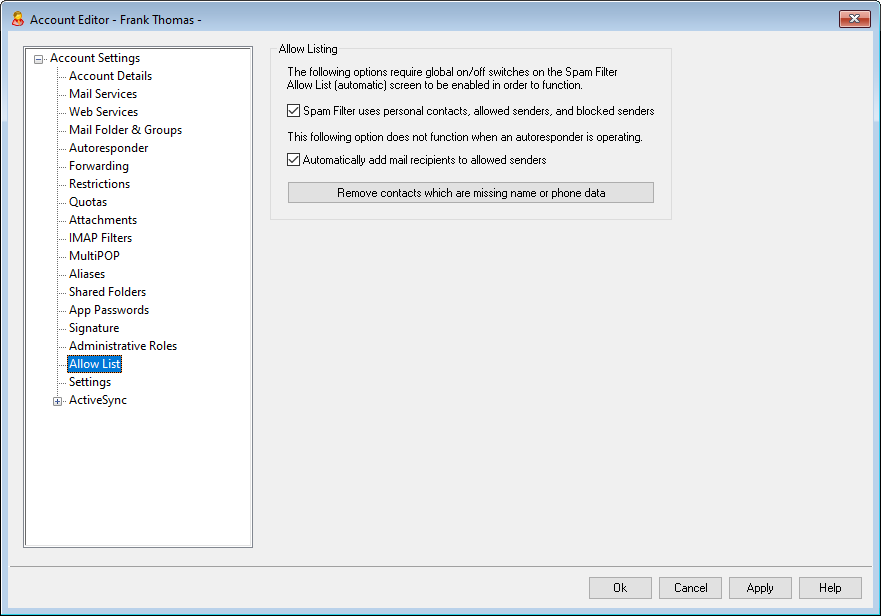
Allow Listing
Spam Filter uses personal contacts, allowed senders, and blocked senders
The Spam Filter's Allow List (automatic) screen contains a global option that can be used to cause the Spam Filter allow a message automatically when the sender of the message is found in the local recipient's personal contacts or allowed senders folder. It will also automatically block a message when the sender is found in the user's blocked senders folder. If you have enabled the Spam Filter's global option but do not wish to apply it to this account, clear this check box to override the global setting. If the global option is disabled then this option will not be available.
Automatically add mail recipients to allowed senders
Click this option if you wish to update this account's allowed senders folder each time it sends an outgoing message to a non-local email addresses. When used in conjunction with the above option, Spam Filter uses personal contacts, allowed senders, and blocked senders, the number of Spam Filter false positives can be drastically reduced. The Automatically add mail recipients to allowed senders option located on the Allow List (automatic) screen must be enabled before you can use this feature.
|
This option is disabled when the account is using an autoresponder. |
Remove contacts which are missing name or phone data
Click this button if you wish to remove every contact that contains only an email address from the account's default Contacts folder. If a contact doesn't have at least a name or phone data it will be removed. The option is primarily to help those who were using MDaemon's automatic allow listing option prior to version 11 purge contacts that were added purely as a function of the allow list feature. In previous versions of MDaemon the addresses were added to the main contacts instead of to a dedicated allow list folder. This could result in the account having many entries in the contacts folder that the user would rather not have there.
|
Consider this option carefully before using it, because contacts containing only an email address could still be legitimate. |
Setting the Default Values for New Accounts and Groups
The options on this screen correspond to those located on the Template Properties » Allow List screen, which can be used to set the default values for new accounts and values for accounts belonging to certain groups.
See:
Template Properties » Allow List
