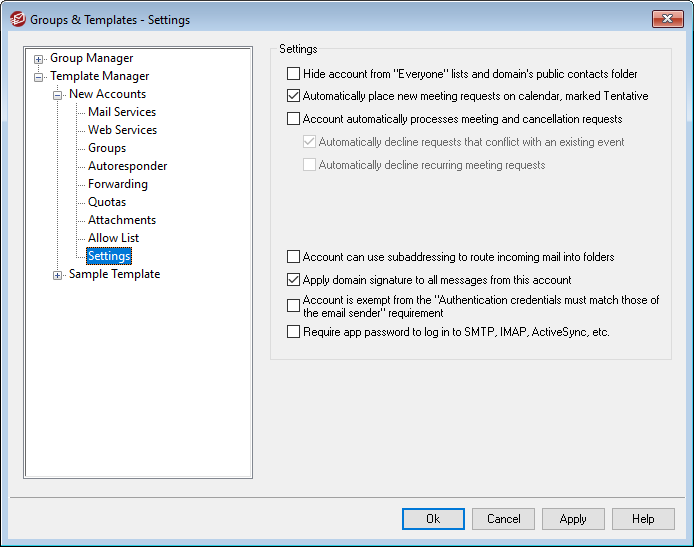
The options on this template screen correspond to the settings located on the Account Editor's Settings screen. When a template is set to control this screen, it will control the Settings screen for any account belonging to a Group that utilizes the template.
Settings
Account hidden from "Everyone" lists, shared calendars, and VRFY
MDaemon automatically creates and maintains an "everyone@" mailing list for each domain, which can be used to send a message to everyone at once. By default MDaemon will include all accounts when it constructs this list. Check this box if you wish to exclude accounts controlled by this template from that list. This will also hide the accounts from shared calendars and VRFY results.
Automatically place new meeting requests on calendar, marked Tentative
By default when an account receives a new meeting request, the meeting is placed on the user's calendar and marked as Tentative. Clear this checkbox if you do not wish this to be the default setting for new accounts.
Account automatically processes meeting and cancellation requests
Click this checkbox if you wish to cause automatic processing of meeting requests, changes, and cancellations for each account. When an account receives a message that contains a meeting request, the account’s calendar will be updated automatically. This option is disabled for all accounts by default.
Automatically decline requests that conflict with an existing event
If automatic processing of meeting requests and cancellations is enabled, those meeting requests will be automatically declined by default when they conflict with an existing event. Clear this checkbox if you wish to allow the conflicting event to be created.
Automatically decline recurring meeting requests
Click this box if automatic processing of meeting requests and cancellations is enabled but you wish to decline those requests when they are for recurring meetings.
Account can use subaddressing to route incoming mail into folders
Click this checkbox if you wish to permit subaddressing for the accounts.
Apply domain signature to all messages from this account
When there is a Domain Signature for the domain to which accounts governed by this template belong, this option causes it to be added to all emails sent by those accounts.
Account is exempt from the "Authentication credentials must match those of the email sender" requirement
Use this option if you wish to exempt accounts governed by this template from the "Authentication credentials must match those of the email sender" global option located on the SMTP Authentication screen.
Require app password to log in to SMTP, IMAP, ActiveSync, etc.
Check this box if you wish to require that accounts using this template must use App Passwords in mail clients, to log in to SMTP, IMAP, ActiveSync, or other mail service protocols. The account's regular password, however, must still be used to sign in to Webmail or Remote Admin.
Requiring App Passwords can help protect an account's password from dictionary and brute force attacks via SMTP, IMAP, etc. This is more secure because even if an attack of this sort were to guess an account's actual password, it wouldn't work and the attacker wouldn't know, because MDaemon would only accept a correct App Password. Additionally, if your accounts in MDaemon are using Active Director authentication and Active Directory locks an account after a number of failed attempts, this option can help prevent accounts from being locked out, because MDaemon will only check the App Passwords, not try to authenticate to Active Directory.
See: