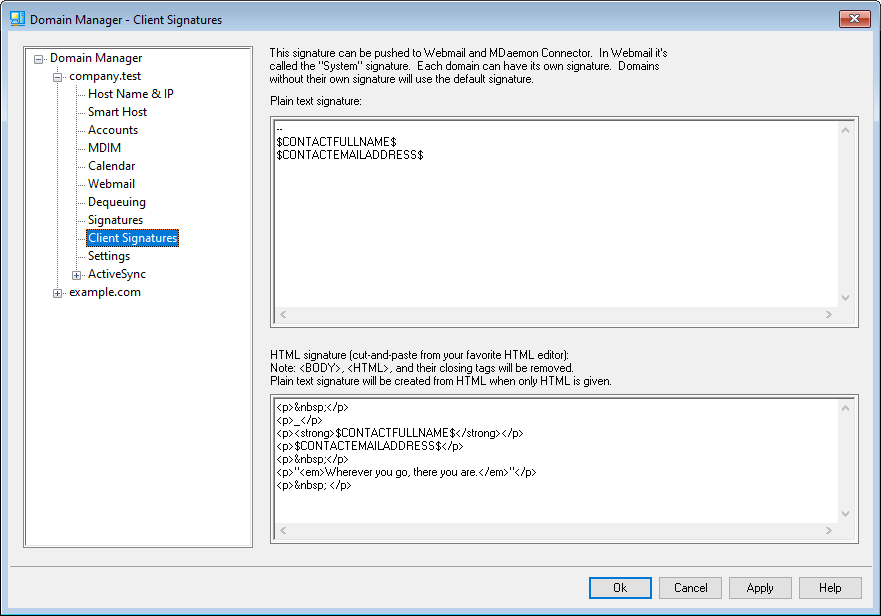
Use this screen to create a client signature for this domain that you can push to MDaemon Webmail and MDaemon Connector, to be utilized by your users when composing email messages. You can use the macros listed below to personalize the signature, so that it will be unique for each user, including elements like the user's name, email address, phone number, and the like. Use the Default Client Signatures screen if you wish to create a different signature that will be used when no domain-specific client signature has been made. When a domain-specific signature exists it will be used instead of the Default Client Signature. Use the Push client signature option if you wish to push the client signature to Webmail and the Push client signature to Outlook option if you wish to push it to MDaemon Connector. In Webmail's Compose options, the pushed client signature is called "System." For MDaemon Connector you can designate a name for the signature that will appear in Outlook.
Plain text signature
This area is for inserting a plain text signature. If you wish to designate a corresponding html signature to be used in the text/html part of multipart messages, use the HTML signature area below. If a signature is included in both places then MDaemon will use the appropriate one for each part of the multipart message. If no html signature is specified then the plain text signature will be used in both parts.
HTML signature (cut-and-paste from your favorite HTML editor)
This area is for inserting an HTML signature to be used in the text/html part of multipart messages. If a signature is included both here and in the Plain text signature area above, MDaemon will use the appropriate one for each part of the multipart message. If no plain text signature is specified then the html will be used to create one.
To create your html signature, either type the html code here manually or cut-and-paste it directly from your favorite HTML editor. If you wish to include inline images in your HTML signature, you can do so by using the $ATTACH_INLINE:path_to_image_file$ macro.
For example:
<IMG border=0 hspace=0 alt="" align=baseline src="$ATTACH_INLINE:c:\images\mr_t_and_arnold.jpg$">
There are also several ways you can insert inline images into signatures from within MDaemon's Remote Administration web interface:
•On the Client Signature screen in Remote Administration, click the "Image" toolbar button in the HTML editor and select the upload tab
•On the Client Signature screen in Remote Administration, click the "Add image" toolbar button in the HTML editor.
•Drag and drop an image into the Client Signature screen's HTML editor with Chrome, FireFox, Safari, or MSIE 10+
•Copy and paste an image from the clipboard into the Client Signature screen's HTML editor with Chrome, FireFox, MSIE 11+
|
<body></body> and <html></html> tags are not allowed in signatures and will be removed when found. |
Signature Macros
MDaemon signatures support macros that insert the sender's contact information into the signature, taken from the sender's contact located in its domain's Public Contacts folder. This allows default and domain signatures to be personalized with the sender's information. $CONTACTFULLNAME$, for example, inserts the sender's full name, and $CONTACTEMAILADDRESS$ inserts the sender's email address. Use Webmail, MDaemon Connector, or ActiveSync to edit the public contacts. Blank values are used if no contact exists for the sender. Available macros are listed below.
Users can control the placement of MDaemon signatures in their emails by placing any of the Signature Selector macros into a message wherever they want the signature to appear.
Signature Selector |
|
$SYSTEMSIGNATURE$ |
Places the Default Signature or Domain Signature in a message. If both exist, the Domain Signature is used. |
$CLIENTSIGNATURE$ |
Places the Default Client Signature or Domain Client Signature in a message. If both exist, the Domain Client Signature is used. |
$ACCOUNTSIGNATURE$ |
Places the Account Signature in the message. |
Names and IDs |
|
Full name |
$CONTACTFULLNAME$ |
First name |
$CONTACTFIRSTNAME$ |
Middle name |
$CONTACTMIDDLENAME$, |
Last name |
$CONTACTLASTNAME$ |
Title |
$CONTACTTITLE$ |
Suffix |
$CONTACTSUFFIX$ |
Nickname |
$CONTACTNICKNAME$ |
Yomi First Name |
$CONTACTYOMIFIRSTNAME$ |
Yomi Last Name |
$CONTACTYOMILASTNAME$ |
Account name |
$CONTACTACCOUNTNAME$ |
Customer ID |
$CONTACTCUSTOMERID$ |
Government ID |
$CONTACTGOVERNMENTID$ |
File as |
$CONTACTFILEAS$ |
Email Addresses |
|
Email address |
$CONTACTEMAILADDRESS$ |
Email address 2 |
$CONTACTEMAILADDRESS2$ |
Email address 3 |
$CONTACTEMAILADDRESS3$ |
Phone and Fax Numbers |
|
Mobile phone |
$CONTACTHOMEMOBILE$ |
Mobile phone 2 |
$CONTACTMOBILE2$ |
Car phone |
$CONTACTCARPHONENUMBER$ |
Home phone |
$CONTACTHOMEPHONE$ |
Home phone 2 |
$CONTACTHOMEPHONE2$ |
Home fax |
$CONTACTHOMEFAX$ |
Other phone |
$CONTACTOTHERPHONE$ |
Instant Messaging and Web |
|
IM Address |
$CONTACTIMADDRESS$ |
IM Address 2 |
$CONTACTIMADDRESS2$ |
IM Address 3 |
$CONTACTIMADDRESS3$ |
MMS Address |
$CONTACTMMSADDRESS$ |
Home web address |
$CONTACTHOMEWEBADDRESS$ |
Address |
|
Home address |
$CONTACTHOMEADDRESS$ |
Home city |
$CONTACTHOMECITY$ |
Home state |
$CONTACTHOMESTATE$ |
Home zip code |
$CONTACTHOMEZIPCODE$ |
Home country |
$CONTACTHOMECOUNTRY$ |
Other address |
$CONTACTOTHERADDRESS$ |
Other city |
$CONTACTOTHERCITY$ |
Other state |
$CONTACTOTHERSTATE$ |
Other zip code |
$CONTACTOTHERZIPCODE$ |
Other country |
$CONTACTOTHERCOUNTRY$ |
Business Related |
|
Business Name |
$CONTACTBUSINESSCOMPANY$ |
Yomi Business Name |
$CONTACTYOMICOMPANYNAME$ |
Business title |
$CONTACTBUSINESSTITLE$ |
Business office |
$CONTACTBUSINESSOFFICE$ |
Business department |
$CONTACTBUSINESSDEPARTMENT$ |
Business manager |
$CONTACTBUSINESSMANAGER$ |
Business assistant |
$CONTACTBUSINESSASSISTANT$ |
Business assistant phone |
$CONTACTBUSINESSASSISTANTPHONE$ |
Business main phone |
$CONTACTBUSINESSMAINPHONE$ |
Business phone |
$CONTACTBUSINESSPHONE$ |
Business phone 2 |
$CONTACTBUSINESSPHONE2$ |
Business IP phone |
$CONTACTBUSINESSIPPHONE$ |
Business fax |
$CONTACTBUSINESSFAX$ |
Business pager |
$CONTACTBUSINESSPAGER$ |
Business radio |
$CONTACTBUSINESSRADIO$ |
Business address |
$CONTACTBUSINESSADDRESS$ |
Business city |
$CONTACTBUSINESSCITY$ |
Business state |
$CONTACTBUSINESSSTATE$ |
Business zip code |
$CONTACTBUSINESSZIPCODE$ |
Business country |
$CONTACTBUSINESSCOUNTRY$ |
Business web address |
$CONTACTBUSINESSWEBADDRESS$ |
Other |
|
Spouse |
$CONTACTSPOUSE$ |
Children |
$CONTACTCHILDREN$ |
Categories |
$CONTACTCATEGORIES$ |
Comment |
$CONTACTCOMMENT$ |
See:
