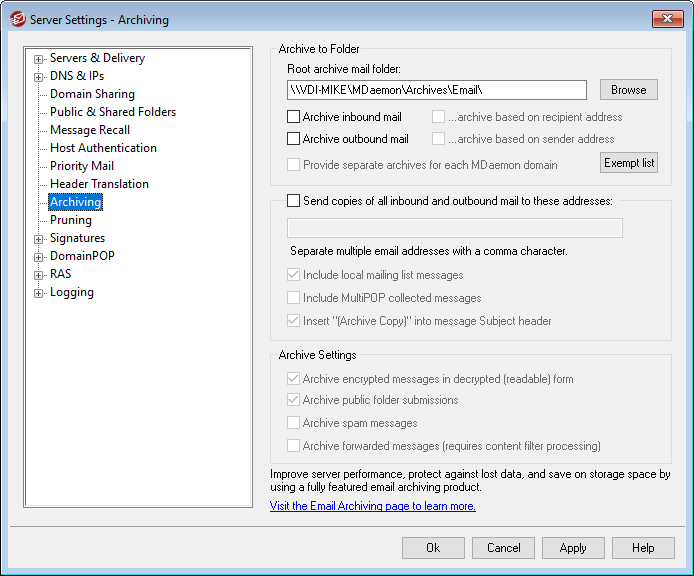
Use this feature to archive all inbound or outbound messages to a folder. The default location for this folder is C:\MDaemon\Archives\Email\, but you can set it to any folder you choose. You can choose to archive inbound messages addressed to your local users, outbound messages from your local users, or both. Mailing list traffic, messages being relayed, system-level messages, and autoresponders are never archived. Neither are spam messages or messages with viruses.
Inbound and outbound messages will be stored in \In\ and \Out\ subfolders, respectively. They can be further subdivided by using the ...archive based on recipient address and ...archive based on sender address options below. Also, separate archives can be maintained for each domain by using the Provide separate archives for each MDaemon domain option.
Archived messages are saved in the final state in which they appear in the local user's mail folder, or in the "ready to be delivered" state for outbound messages. This means that if you, for example, have the content filter make some change to a message, such as adding a header to it, then the archived message will contain that change.
To browse the archive folder use one of your mail accounts (or create a new one) and point its Mail Folder to the same folder used for the archive. If multiple people need access to the archive then log in to the archive account and share the desired folders using its Access Control List.
There is a hidden, system queue located at: "\MDaemon\Queues\ToArchive\". This queue is checked at regular intervals for messages that have been placed there manually, by a plugin, or otherwise. When a message is found there it is immediately archived and deleted. If messages are found that are not eligible for archiving then they are simply deleted. The Routing screen/log will show details whenever a message is successfully archived.
Archive to Folder
Designate your archive mail folder here. By default it is set to C:\MDaemon\Archives\Email\, but you can set it to any folder you choose.
Archive inbound mail
Click this check box to save a copy of all messages that are going to a local user. Mailing list messages and messages containing a virus are not archived.
...archive based on recipient address
Click this option if you want the inbound mail archive to be categorized by the recipient's email address.
Archive outbound mail
Click this check box to save a copy of all messages that are from a local user. Mailing list messages and messages containing a virus are not archived.
...archive based on sender address
Click this option if you want the outbound mail archive to be categorized by the sender's email address.
Provide separate archives for each MDaemon domain
Click this option if you want to maintain a separate archive for each domain.
Exempt list
Click this button to open the Archiving Exempt List. Here you can list "to" and "from" addresses that you wish to exempt from archiving.
Send copies of all inbound and outbound mail to these addresses
Enter one or more addresses to which you wish to send archival messages. Multiple addresses must be separated by a comma. You may specify local and remote addresses and address aliases.
Include local mailing list messages
When this option is enabled, copies of local mailing list messages will also be sent to the addresses.
Include MultiPOP collected messages
Enable this option if you wish to send messages collected through MDaemon's MultiPOP feature.
Insert "(Archive Copy)" into message Subject header
When this option is enabled, "(Archive Copy)" will be inserted in the Subject: header of sent messages.
Archive Settings
Archive encrypted messages in decrypted (readable) form
By default, unencrypted copies of encrypted messages are stored in the archive. If, however, a message can't be decrypted then the encrypted form will be stored instead. Disable this option if you would rather store encrypted versions even when decryption is possible.
Archive public folder submissions
By default, messages sent to public folder submission addresses are archived. Disable this option if you do not wish to archive those messages.
Archive spam messages
Enable this option if you want the archives and sent copies to include messages that are marked as spam.
Archive forwarded messages
Enable this option if you want the archives and sent copies to include messages that are forwarded. By default these are not archived.