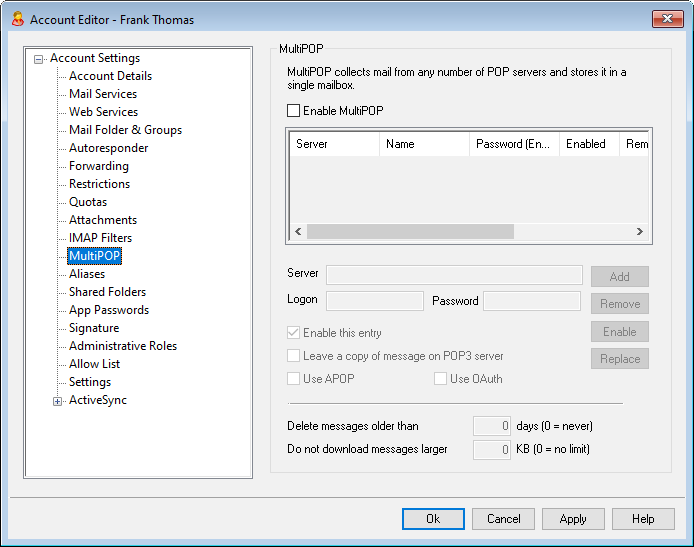
The MultiPOP feature allows you to create an unlimited number of POP3 host/user/password combinations for collection of mail messages from multiple sources. This is useful for your users who have mail accounts on multiple servers but would prefer to collect and pool all their email together in one place. Before being placed in the user's mailbox, MultiPOP collected mail is first placed in the local queue so that it can be processed like other mail having Autoresponders and Content filters applied to it. The scheduling options for MultiPOP are located at: Setup » Event Scheduling » Mail Scheduling » MultiPOP Collection.
Enable MultiPOP
Check this box to enable MultiPOP processing for this account. If you wish to allow the user to edit his own MultiPOP settings in MDRA, then enable the "...edit MultiPOP settings" option on the account's Web Services page. When this option and the web services option are both enabled, a Mailboxes page will be available in Webmail for the user to manage his MultiPOP mailbox settings. The global option for enabling/disabling the MultiPOP server is located at: Setup » Server Settings » MultiPOP. If that option is off, MultiPOP cannot be used, even if this account option is on.
Creating or Editing a MultiPOP Entry
Server
Enter the POP3 server from which you wish to collect mail. If this server requires you to connect on a specific port other than the standard POP3 ports, then append “:[port]” to the server name. For example, “mail.example.com:1000”. When collecting from Gmail or Microsoft (Office) 365, use "pop.gmail.com:995" or "outlook.office365.com:995", respectively.
Logon
Enter the POP3 username or login name that is associated with the mail account on the server specified above.
Password
Enter the POP3 or APOP password used for accessing the mail account on the specified server.
Use APOP
Click this checkbox if you want the MultiPOP entry to use the APOP method of authentication when retrieving mail from its corresponding host.
Use OAuth
Choose this authentication method when collecting mail from Gmail or Office365. See the MultiPOP OAuth 2.0 instructions on the Server Settings » MultiPOP page for more information. Note: the "...edit MultiPOP settings" option on the account's Web Services page must also be enabled for the user to be able to use OAuth with Gmail or Office 365, because he or she must sign in to Webmail and go to the Mailboxes page in order to authenticate the Gmail or Office 365 mailbox entry.
Leave a copy of message on POP3 server
Click this checkbox if you want to leave a copy of collected messages on the server. This is useful when you plan to retrieve these messages again at a later time from a different location. If you wish to override this option for all users, meaning that the messages will always be deleted from the POP server after they are downloaded to MDaemon, you can do so by enabling the "MultiPOP always deletes mail from all servers after collection" option at Setup » Server Settings » MultiPOP.
Add
After entering all of the information for the new MultiPOP entry, click this button to add it to the list.
Remove
If you wish to delete one of your MultiPOP entries, select the desired entry and then click this button.
Enable/disable
Clicking this button toggles the state of the selected MultiPOP entries, giving you control over whether MDaemon will collect mail for this entry or skip over it when it performs its MultiPOP processing.
Replace
To edit an entry, click the entry in the list, make any desired changes, and click this button to save the changes to the entry.
Delete messages older than [xx] days (0 = never)
This is the number of days that a message can remain on the MultiPOP host before it will be deleted. Use “0” if you do not wish to delete older messages.
Don’t download messages larger than [xx] KB (0 = no limit)
Enter a value here if you wish to limit the size of messages that may be downloaded.
See:
Scheduling MultiPOP Collection