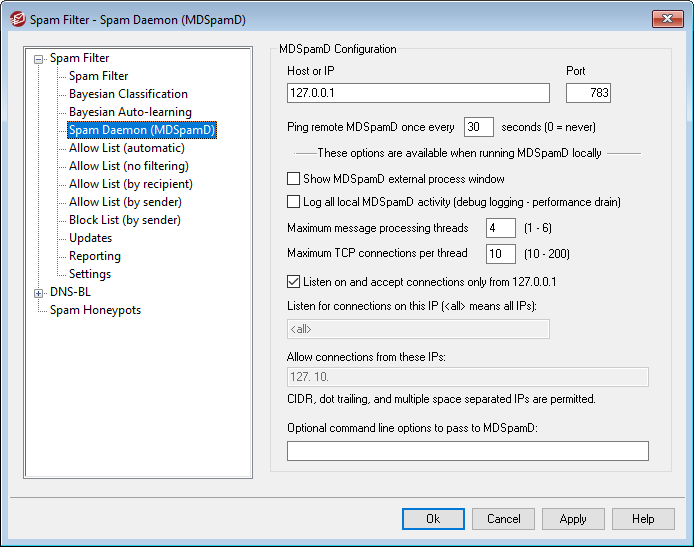
MDaemon's spam filtering system runs as a separate daemon—the MDaemon Spam Daemon (MDSpamD), which is fed messages via TCP/IP for scanning. This greatly increases the Spam Filter's performance and makes it possible for you to run MDSpamD locally, on a separate computer, or have MDaemon use another MDSpamD (or any other Spam Daemon enabled product) running at some other location. By default MDSpamD runs locally and receives messages on port 783 at 127.0.0.1, but you can configure a different port and IP address if wish to send the messages to some other spam daemon running at a different location or on a different port.
MDSpamD Configuration
Host or IP
This is the host or IP address to which MDaemon will send messages to be scanned by MDSpamD. Use 127.0.0.1 if MDSpamD is running locally.
Port
This is the port on which the messages will be sent. The default MDSpamD port is 783.
Ping remote MDSpamD once every [xx] seconds (0=never)
If you are using a spam daemon that is running at a remote location, you can use this option to ping its location periodically. Use "0" if you do not wish to ping that location.
These options are available when running MDSpamD locally
Show MDSpamD external process window
When MDSpamD is running locally, enable this option if you would like it to run in an external process window. This option will cause the output from MDSpamD to be piped to the external process window rather than to MDaemon's internal UI or logging system. Using this option could increase performance since MDSpamD's data will not have to be piped into and logged by MDaemon. However, no log file will be created and as such this feature cannot be used with the logging option below, nor will MDSpamD data appear in the Security»MDSpamD tab of MDaemon's main GUI.
Log all local MDSpamD activity (debug logging—performance drain)
Click this option if you wish to log all MDSpamD activity. This option is unavailable if you are using the Show MDSpamD external process window option above. Further, if using user credentials on the Windows Service dialog rather than running MDaemon under the SYSTEM account, no MDSpamD activity will be logged.
|
When using this logging option, you may see decreased performance in your mail system, depending on your system and the level of activity. Generally you should only use this option for debugging purposes. |
Maximum message processing threads (1-6)
This is the maximum number of threads that MDaemon will use for internal processing. You can set this value from 1 to 6.
Maximum TCP connections per thread (10-200)
This is the maximum number of TCP connections accepted by an MDSpamD thread before it branches into another thread. You can set this value from 10 to 200.
Listen on and accept connections only from 127.0.0.1
Click this option if do not you wish to allow your local MDSpamD to accept connections from any external source. Only connections from the same machine on which it is running will be allowed.
Listen for connections on this IP
If the previous option is disabled, you can use this option to bind or restrict connections to a specific IP address. Only connections to the designated IP address will be allowed. Use "<all>" if you do not wish to restrict MDSpamD to any particular IP address.
Allow connections from these IPs
These are the IP addresses from which MDSpamD will accept incoming connections. Connections from other IP addresses will be rejected. This is useful if you wish to allow connections from another server in order to share Spam Filter processing.
Optional command line options to pass to MDSpamD:
MDSpamD can accept many command line options, documented at:
http://spamassassin.apache.org/
If you wish to use any of those options, construct a string containing the desired options and place it here.
|
Some of those options can be configured via the settings on this dialog and therefore do not need to be set up manually using command line options. |
