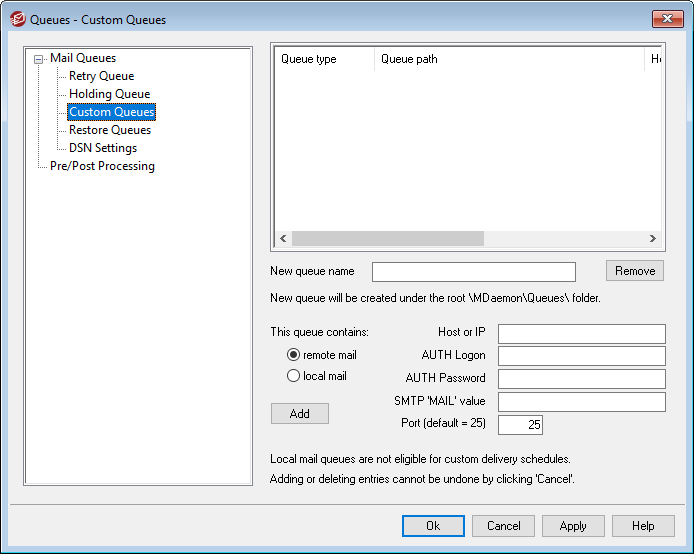
Use the Custom Queues dialog under Queues » Mail Queues to create custom local and remote mail queues. Custom queue support makes it possible for you to have MDaemon monitor several locations from which to send mail. You can create new queues and designate them as local or remote, and you can then use Content Filter rules to cause messages to be automatically placed into your custom mail queues, and for remote queues you can use the Event Scheduler to create custom schedules to control how often those queues will be processed.
Custom Queues
This area displays an entry for each custom queue, listing its file path and whether it is local or remote.
Remove
If you wish to remove a queue from the list, select its entry and then click the Remove button.
|
When you delete a custom queue, any custom schedules or content filter rules associated with that queue will also be deleted. |
New queue name
Enter a name for the new mail queue here. The queue will be created under MDaemon's \MDaemon\Queues\ folder.
This queue contains...
...remote mail
Choose this option if you want the custom mail queue to be used for remote mail.
Queue Credentials
You can specify a Host or IP, AUTH Logon/Password, SMTP 'MAIL' value, and Port for any remote queue. If provided, all messages in the queue are delivered using those settings. However, it is still possible in some circumstances for individual messages within the queue to have their own unique delivery data, and, if so, that data will take priority over these settings. NOTE: When using a host name in the Host or IP option, MDaemon does an MX record lookup on the host name. If you want MDaemon to do an A-record lookup, you must enclose the host name in brackets (e.g. [mail.example.com]).
...local mail
Choose this option if you want the custom mail queue to be used for local mail. Note: Local mail queues are not eligible for custom delivery schedules.
Add
After you have chosen the name and type for your queue, click the Add button to add it to the list of custom queues.
