The Gateway Manager is reached from the Setup » Gateway Manager... menu selection. This feature provides a limited yet useful secondary level of support for hosting multiple domains or acting as a backup mail server for someone.
For example:
Suppose you wish to act as a backup server or mail-drop for a third party, receiving its incoming email and storing it in a folder on your server, but you do not wish to host its domain fully, maintaining its individual user accounts. Let's use "example.com" as its name.
The first thing you will do is create the gateway by clicking New gateway on the Gateway Manager and then entering "example.com" as its name. Now all mail that MDaemon receives for that domain will be separated from the main mail stream and placed in the folder designated on the gateway's Domain screen, regardless of the specific individuals to which each message is addressed.
Next, you will designate the collection or delivery methods that you wish to allow or use to get the domain's email to its actual email server, where its user accounts are hosted. There are two ways to do this: use the Deliver stored messages each time MDaemon processes remote mail option on the Domain screen, or use the Dequeuing options. Optionally, you can also create an MDaemon account and change its Mail Folder to the same storage folder that your gateway uses. This will allow a mail client to connect to MDaemon to collect example.com's email.
Finally, you will likely have to edit the DNS settings for example.com so that your MDaemon server is a designated MX host for that domain.
There are many other features and options available, but the above example is the basic form that a typical gateway will take. If, however, you require an atypical configuration then you may have to do some things differently, such as when you wish to use a domain name that doesn't actually exist on the Internet, like "company.mail." Receiving messages for an otherwise invalid domain name such as that is possible, but the domain name must be "hidden" inside a default domain address. Using that method, addresses can be constructed that will pass through the default domain and on to the gateway. For example, if your default domain is example.com and you have a gateway for company.mail, then someone could send a message to "bob@company.mail" by using the address, "bob{company.mail}@example.com." Since "example.com" is the registered domain hosted by MDaemon, this message would be delivered properly, but when MDaemon received the message in that format it would convert the address to "bob@company.mail" and deliver the message to the folder specified for that gateway. Of course the simplest method is still to register a valid domain name for the gateway and then point its DNS or MX record to example.com.
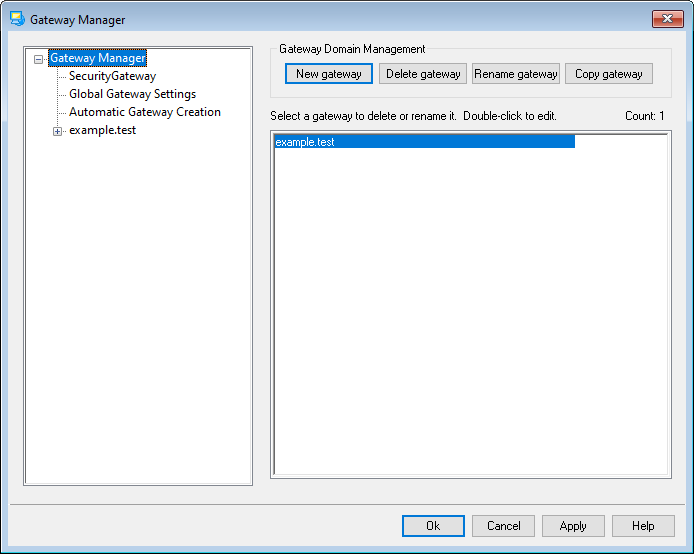
Gateway List
The navigation pane on the left side of this dialog contains the list of your gateways, with links to each screen used for configuring the various gateway-specific settings. It also provides access to the Global Gateway Settings screen. The list on the right is used for deleting and renaming domains. You can double-click a gateway in this list to switch to the gateway editor for configuring its settings.
Gateway Domain Management
New gateway
To create a new gateway: click New gateway, enter the gateway name (e.g. example.mail) in the Create/Rename Gateway Domain dialog, and click OK.
Typically the value entered here will be the registered Internet domain name that a DNS server resolves to the IP address of the local machine running the server, or a qualified alias of that name. Alternatively, you may choose to use an internal-only or otherwise non-valid, non-public domain name (such as "company.mail") for your gateway name. This, however, would require you to use the nested domain name method outlined in the example above, or require you to utilize some other content filtering scheme to get the messages where they belong.
Delete gateway
To delete a gateway: select it from the list and click Delete gateway, and click Yes to confirm your decision.
Rename gateway
To change a gateway's name: select it from the list, click Rename gateway, type the new name in the Create/Rename Gateway Domain dialog, and click OK.
Copy gateway
If you wish to create a new gateway with settings that match another gateway, select a gateway from the list, click this button, and then specify a name for the new gateway.
Gateway Editor
The Gateway Editor is used for editing each gateway's settings. It includes the following screens:
Use this screen to enable/disable the gateway, designate the folder used for storing the domain's messages, and configure other delivery and attachment-handling options.
If the remote domain’s server is configured to keep an LDAP or Active Directory server up to date with all of its mailboxes, aliases, and mailing lists, or if it runs a Minger server to provide remote address verification, you can use this dialog to specify that server and thus verify the validity of recipient addresses of incoming messages. When a recipient address is found to be invalid the message will be rejected. With this method you can avoid having to assume that all recipients of a domain’s messages are valid.
With this screen you can declare a host or address to which the domain's mail will be forwarded as soon as it arrives. There are also options for stating whether a copy of these messages should be kept locally and for designating the port on which the forwarded messages should be sent.
Using the options on this screen, you can configure MDaemon to respond to ETRN and ATRN requests made on behalf of the domain in order to dequeue its messages. You can also configure several other dequeuing related options.
This dialog is used for assigning a limit to the amount of disk space that the domain may use and the maximum number of messages that may be stored.
This screen contains a number of other options that will apply to the selected domain gateway. For example, you can enable/disable AntiVirus and AntiSpam scanning for the gateway, designate whether or not authentication is required when dequeuing mail, designate an authentication password, and several other options.
See: