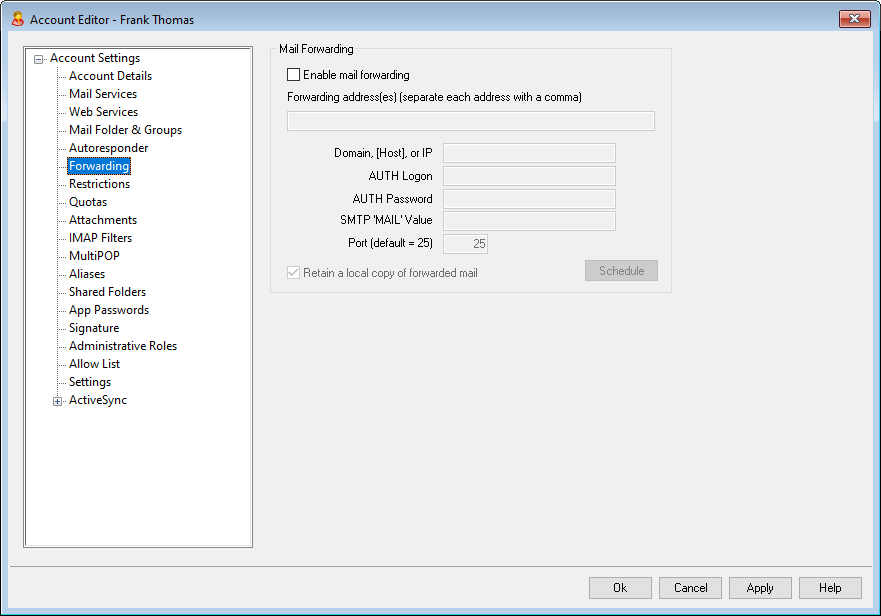
Mail Forwarding
Enable mail forwarding
Check this box if you wish to forward this account's incoming messages to the address or addresses specified in the Forwarding addresses option below. MDaemon users with web access to Webmail or Remote Administration can use the options provided to set the forwarding options for themselves rather than requiring an administrator to do so.
Forwarding addresses (separate each address with a comma)
Use this field to designate any email addresses to which you wish to forward copies of this account's incoming messages as they arrive. A copy of each new message arriving at the server will be automatically generated and forwarded to the addresses specified in this field, provided the Enable mail forwarding option above is checked. When forwarding to multiple addresses, separate each one with a comma.
Domain, [Host], or IP
If you wish to route the forwarded messages through another server, such as a particular domain's MX servers, then specify the domain or IP address here. If you wish to route the messages to a specific host, then enclose the value in brackets (e.g. [host1.example.com]).
AUTH Logon/Password
Enter any required login/password credentials here for the server to which you are forwarding the user's mail.
SMTP 'MAIL' Value
If an address is specified here, it will be used in the "MAIL From" statement sent during the SMTP session with the accepting host, instead of using the actual sender of the message. If you require an empty SMTP "MAIL From" statement (i.e. "MAIL FROM <>") then enter "[trash]" into this option.
Port (default = 25)
MDaemon will send the forwarded messages using the TCP port specified here. The default SMTP port is 25.
Retain a local copy of forwarded mail
By default, a copy of each forwarded message is delivered normally to the local user's mailbox. If you uncheck this box then no local copy will be retained.
Schedule
Click this button to create a schedule for when the account's email will be forwarded. You can set a start date and time, an end date and time, and specify the days of the week on which mail will be forwarded.