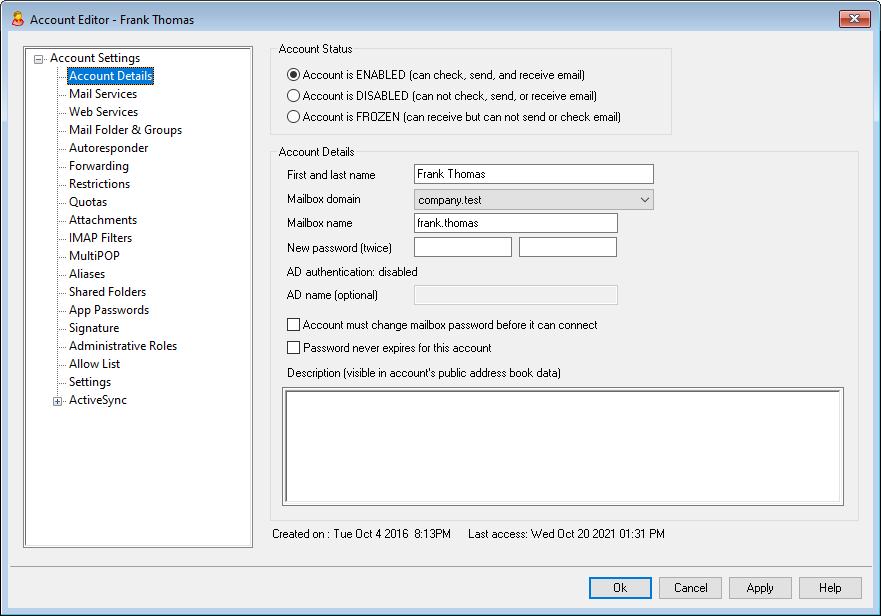
Account Status
Account is ENABLED (can check, send, and receive email)
This is the default option; the account can check, send, and receive email.
Account is DISABLED (can not check, send, and receive email)
Select this options if you wish to disable all access to the account. The user will not be able to access the account by any means, nor will MDaemon accept mail for it. It will not be deleted, and it will still count toward the number of accounts used in your license's account limit, but MDaemon will operate as if the account doesn't exist, with one exception—any of the account's folders that have been shared with other users can still be accessed by those users, according to the folder's ACL permissions.
Account is FROZEN (can receive but can not send or check email)
Select this options if you wish to allow the account to receive incoming messages but prevent it from being able to check or send messages. This is useful when, for example, you suspect the account has been hijacked. Freezing the account would prevent the malicious user from accessing its messages or using the account to send messages, but it would still be able to receive its incoming email.
Account Details
First and last name
Enter the user's first and last name here. When creating a new account, some of the fields on the various screens of the Account Editor (for example, Mailbox name and Mail Folder) will be automatically filled in while typing the first and last name and choosing the Mailbox domain. You can, however, change any of those default values. The first and last name field cannot contain " ! " or " | ".
Mailbox domain
Use this drop-down list box to specify the domain to which this account will belong and that will be used in its email address. MDaemon's Default Domain will appear in the drop-down list by default.
Mailbox name
This is the portion of the account's email address that sets it apart from other accounts on the domain. The complete email address (i.e. [Mailbox name]@[Mailbox domain]) is used as the unique identifier for the account and as its login for POP3, IMAP, Webmail, and so on. Email addresses cannot contain spaces or “ ! ” or “|” characters. Do not use "@" in this option. For example, use "frank.thomas" not "frank.thomas@".
New password (twice)
If you wish to change the account's password, type a new one here, once in each box. This is the password that the account will use when connecting to MDaemon to send or receive email via POP3 or IMAP, when authenticating during the SMTP process, or when using Webmail, Remote Administration, or MDaemon Connector. Both of these boxes will be highlighted in red if the passwords do not match or they violate the password restrictions. Otherwise they will be green.
If you are using Active Directory Authentication for this account then you must enter two backslashes followed by the Windows domain to which the user belongs, rather than entering a password (for example, \\ALTN rather than 123Password). Below the password fields there is a short statement to indicate whether AD authentication is enabled or disable for the account.
|
The account must have a password even if you do not wish to allow POP3/IMAP access to the mail account. If you wish to prevent POP/IMAP access, use the options located on the Mail Services screen. If you wish to prevent all access, then use the Account is DISABLED or Account is FROZEN options above. |
AD name (optional)
Use this setting if you wish to specify an optional Active Directory account name to access the account.
Account must change mailbox password before it can connect
Check this box if you wish to require the account to change its Mailbox password before it can access POP, IMAP, SMTP, Webmail, or Remote Administration. The user can connect to Webmail or Remote Administration but will be required to change his or her password before proceeding. Note, however, that in order for users to be able to change their passwords via Webmail or Remote Administration they must first be granted the "...edit password" web access permission on the Web Services screen. After the password is changed this option will be deactivated.
|
Because changing the password may not be easy or possible for some users, you should exercise caution before activating this option. |
Password never expires for this account
Check this box if you wish to exempt the account from the password expiration option located on the Passwords dialog.
Description
Use this text area if you wish to add a public description of the account.
|
This description is included in the account's public contact record and is viewable by others. Do not include private or sensitive information in this field. For private notes or comments regarding this account, use the space provided on the Administrator Roles screen. |
Account Security (This section is only available in MDRA)
Password Recovery Email
This is an alternate email address that you can use to gain access to your account via Webmail if you ever forget your Mailbox password. Once set, if you attempt to sign in to Webmail with an incorrect password, a "forgot password?" link will appear. This link takes you to a page that asks you to confirm your password recovery email address. If you enter the correct email address, an email message will be sent with a link to a page where you can change your password.
Remote Admin and Webmail WebAuthn Credentials
These two sections list any WebAuthn credentials that you have set up for either Passwordless sign-in or Two Factor Authentication for MDRA or Webmail. If you choose, you can revoke any listed credential by selecting it and clicking the corresponding X Revoke button.
See:

