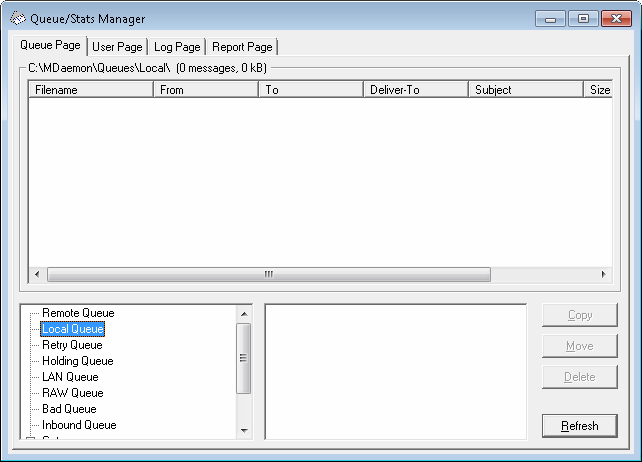
Queue page list box
When a queue or user is chosen from the Message Queues area or the user list box beside it, a list of all message files contained within the selected queue will be displayed in the main list box on this page. This list contains each message's file name, the sender, the recipient, the content of the "Deliver-To" header, the subject of the message, its size, and how long it has been at its current location (listed by date and time).
Above this box the complete file path to the currently displayed directory is given, as well as the number of messages displayed and the size of the directory.
You may copy, move, or delete one or more files by selecting them from the list and then clicking the appropriate button below it.
The content of these files may also be edited directly from the Queue Page list box. Simply double-click the file that you wish to edit (or choose "Edit" from the right-click shortcut menu) and the file will be opened in Notepad for editing.
|
If you want the Queue and Statistics Manager to open an editor other than Notepad by default, then you must edit the mdstats.ini file located in the \MDaemon\app\ folder. Change the "Editor=" key located under the [QueueOptions] section heading to Editor=MyEditor.exe. If the file path of the *.exe file is not in your current path, then you will have to include the path here as part of the file name. |
The list box can be navigated by using the vertical or horizontal scroll bars, or you can click anywhere within the list box and use the ARROW keys for navigation. You can sort information contained in the Queue Page list box by whichever column you choose. Simply click once on the desired column to sort it in ascending order (A-Z, 1-2), or click twice to sort it in descending order (Z-A, 2-1). Columns can also be resized by positioning the pointer over the line between any of the column headings until it changes shape and then dragging the column to the desired width.
Selecting Files
To select files individually Click the desired file.
| To select contiguous files | Click the first file in the contiguous list of files that you wish to select, then while holding down the SHIFT key, click the last contiguous file in the desired list. |
Alternatively, you may use the ARROW, HOME, END, PAGE UP, and PAGE DOWN keys, while holding down the SHIFT key, to select files in contiguous order.
| To select non-contiguous files | Click on the desired files in the File Name column while holding down the CTRL key. |
Message queues
Click an in the lower left pane and a list of all files contained within the specified queue will be displayed in the Queue Page list box. If you click the User Folders option, a list of all MDaemon users will be displayed in the User List Box to the right of the Message Queues section.
Users list box
This box displays a list of all MDaemon users when the User Folders option is clicked in the Message Queues section (lower left pane). Click a user's name to display a list of all message files currently contained in the user's mailbox folder.
Refresh
Because mail queues are dynamic while MDaemon is active - with message files constantly being transferred to and from them - you should regularly click this button to refresh any list of files that you may have displayed.
|
You can edit the MDstats.ini file to cause displayed lists to automatically refresh. To do this simply open the MDstats.ini file located in MDaemon's \app\ directory and edit the AutoRefresh key under the [QueueOptions] heading to reflect the number of seconds that you wish to elapse between refreshes. Entering the value "0" means that you do not want the list to automatically refresh. Example: AutoRefresh=15 (the list would refresh every 15 seconds). |
Copy
When one or more files are selected, click this button to copy the selected files to another queue or user's mailbox folder. After clicking this button the Copy Message(s) dialog box will open, from which you can select the desired location to which you wish to copy the selected files.
Move
When one or more files are selected, click this button to move the selected files to another queue or user's mailbox folder. After clicking this button the Move Message(s) dialog box will open, from which you can select the desired location to which you wish to move the selected files.
|
Files copied or moved to other queues will rarely retain their original file names. To avoid overwriting files of the same name that may already be in the queue, MDaemon always calculates the next destination filename based on the HIWATER.MRK file located in the destination folder. |
Delete
When one or more files are selected in the Queue Status List Box, click this button to delete the selected files. After clicking this button a confirmation box will open asking if you really do wish to delete the selected files.
|
Mail queues are dynamic while MDaemon is active - with message files constantly being transferred to and from them. For this reason you should be aware that when copying, moving, or deleting files you may at times encounter a message stating that the action that you are attempting cannot be completed. This will occur when the message file that you are attempting to work with has already been removed by MDaemon before the desired action has begun. By clicking the Refresh button, you can update the current list of files displayed in the list box. You can prevent messages from being moved out of the queue while you are editing them by editing the MDstats.ini file. To do this simply open the MDstats.ini file located in MDaemon's \app\ directory and change the LockOnEdit=No key under the [QueueOptions] heading to LockOnEdit=Yes. This will cause a LCK file to be created whenever you are editing a message, which will prevent it from being moved out of the queue until you are finished with it. |
