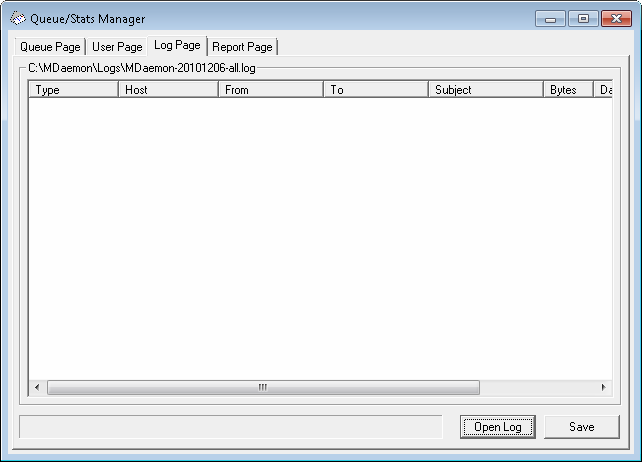
Log report
The Log Report list box displays MDaemon's detailed log files that you select through the Open Log button and the Windows Open dialog that follows it. The Log Report display provides a quick and easy way to review the history of mail transactions that MDaemon has processed without having to sort through the large volume of information that MDaemon log files may sometimes contain. When a Log Report is displayed in this list box the Queue and Statistics Manager breaks it down into a simple format containing: the Type of the message (POP Inbound, DomainPOP, RFC2822, and so on), the Host to which MDaemon connected during the transaction, the sender, the recipient, the message size, the date that each message was processed, and whether or not the transaction was successful.
You can also examine the detailed portion of the log regarding any of the entries on the list by double clicking the desired entry. This will display the portion of the log where that transaction was made. Using the right-click shortcut menu you can copy/paste this detailed log portion to a text editor for saving or editing should you desire to do so.
The list box can be navigated by using the vertical and horizontal scroll bars, or you can click anywhere within the list box and use the ARROW keys for navigation. You can resize the list box's columns by positioning the pointer over the line between any of the column headings until it changes shape and then dragging the column to the desired width.
|
The Log Page will display log files that have been compiled using either the Log detailed mail sessions or the Log summarized mail sessions option located under Logging » Log Mode. However, we highly recommend that you use the Log detailed mail sessions option. When using the Log summarized mail sessions format you will find that there is very little information that will be displayed in your Log Report. Because the Log Page itself condenses the detailed log into a summary view of MDaemon's activity, while still providing the ability to look at the detailed view of every transaction when necessary (by double-clicking an entry), there is no need to have MDaemon summarize the log file while compiling it. |
Open log
Click this button to open the Windows Open dialog for choosing which log file that you wish to view. If you click this button when there is a Log File already displayed in the Log Report list box, you will be given the option to append the new file to the one that is already displayed.
After a log is displayed, a message box will be opened which contains a summary of the selected log. When saving a Log Report as a text file, this log summary will be appended to it.
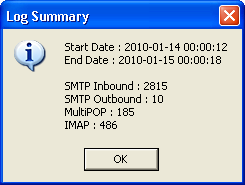
Progress indicator
Because Log Files can be very large, below the Log Report list box is a progress indicator bar that provides a visible indication that the program is still operating when large files are being loaded or saved.
Save
The information contained in the Log Report list box can be saved as a file in comma delimited format for use with databases, or as a plain ASCII text file by clicking the Save button. After choosing a name and location for this file in the Windows Save As dialog, you will be asked whether you want to save the file in comma delimited format or as a plain text file.
