To use an ODBC accessible database with a mailing list:
| 1. | On the ODBC screen of the Mailing List editor, click Connect to new ODBC source to open the ODBC Selector Wizard. |
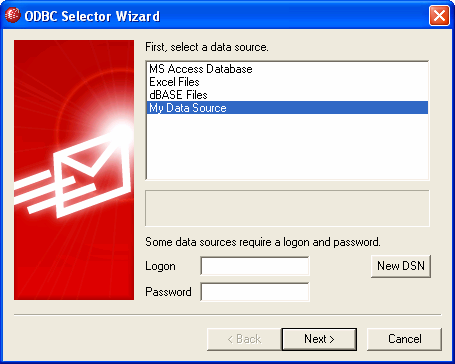
| 2. | Select the data source that you wish to use for the list. If there is not a compatible data source listed, click New DSN and then follow the instructions listed under, Creating a New ODBC Data Source. |
| 3. | If required, enter the data source's Logon and Password. |
| 4. | Click Next. |
| 5. | The data source must contain at least one table with fields for email addresses and names. If the data source contains one or more qualifying tables, choose the desired table and click Next. Otherwise, click Cancel to exit the ODBC Selector Wizard and then use your database application to add a table to the relevant database before continuing. |
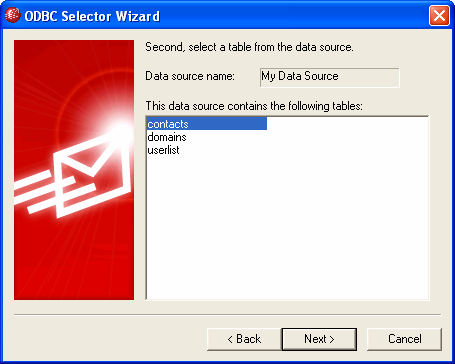
| 6. | Use the drop-down list boxes to designate the table fields that will correspond to email address, first name, and last name. Click Next. |

| 7. | The ODBC Selector Wizard will construct an SQL query statement based on your selections in Step 6. MDaemon will use it to retrieve normal list member data from your database. You can edit this statement as desired, and include other query statements in the remaining controls to cause members to receive messages in Digest mode, and to designate members as Read Only or Post Only. A Test button is provided beside each control so that you can test your query statements to make sure they retrieve the proper data. When you are finished configuring your query statements, click Next. |
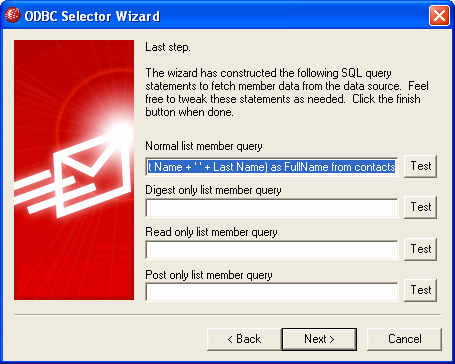
| 8. | Click Finish. |
See:
Creating a New ODBC Data Source