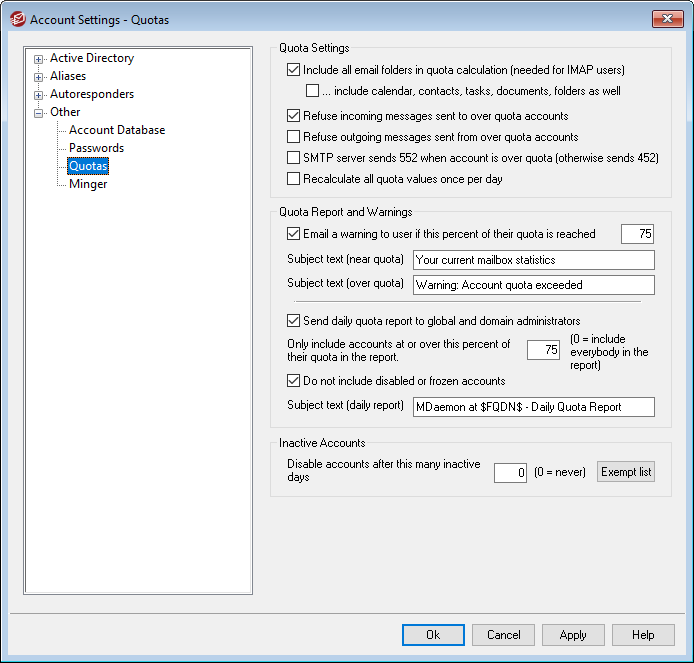
Quotas Settings
Include all email folders in quota calculation (needed for IMAP users)
When this box is checked, all message files in all email folders under a user's account will apply toward any size or message number limitations placed on that account. Otherwise, only message files in the inbox will count toward those limitations. This is generally only needed for IMAP users.
...include Calendar, Contacts, Tasks, Documents, folders as well
Click this check box if you wish to include all calendar, contacts, tasks, and documents folders in the quota calculations.
Refuse incoming messages sent to over quota accounts
By default, when an account has a message quota restriction placed on it and the quota has been reached, MDaemon will no longer accept any incoming messages for the account until the account holder deletes some of his or her stored mail. Clear this checkbox if you do not wish to refuse incoming messages for over quota accounts.
Refuse outgoing messages sent from over quota accounts
Check this box if you wish to refuse outgoing messages sent from any account that has reached its quota. An over-quota account will no longer be able to send mail until some of its stored messages have been deleted. This option is disabled by default.
SMTP server sends 552 when account is over quota (otherwise sends 452)
By default, when an account is over quota MDaemon sends the 452 error code (i.e "Requested action not taken: insufficient system storage") during the SMTP process. This code generally means that the server should try again later. Check this box if you wish to send the permanent failure 552 error code instead ("Requested mail action aborted: exceeded storage allocation").
Recalculate all quota values once per day
By default, cached quota values are only reset when the "Send daily quota report..." option below is enable and sent. Click this checkbox if you instead want the quota values to be recalculated as part of the daily maintenance routine.
Quota Report and Warnings
Email a warning to user if this percent of their quota is reached
If, during the daily maintenance and cleanup event, MDaemon determines that an account is exceeding this percentage value of either its Maximum number of messages stored at once or Maximum disk space allowed quota restriction designated on the Account Editor, a warning message will be sent to the account. Use the Subject text (near quota) option below to set the Subject for the message. The message will list the account’s current number of stored messages, the size of its mailbox, and the percentage used and the percentage remaining. Further, if an existing warning is found in the account’s mailbox it will be replaced with an updated message. Whenever a new warning message is placed in the user's Inbox, an entry is created in the system log to let you know it was done. No entry log is created when the message already exists and is just updated. If a log entry is added over and over then that is an indication that the user is deleting the message from his Inbox. Disable this option if you do not wish to send the quota warning message to users.
|
The Near Quota Message Template (located at: MDaemon\app\NearQuota.dat) is used to create the near quota warning message. All macros related to user accounts (e.g. $EMAIL$, $MAILBOX$, $DOMAIN$, etc.) can be used in the template. |
Subject text (near quota)
This is the Subject text of the warning messages sent to any users who exceed the quota percentage designated above. These messages are sent each day during the daily maintenance and cleanup event, which occurs at midnight by default.
Subject text (over quota)
Like the "near quota" warning message, another message will be sent when a user's account exceeds the quota. This is the Subject text of the "over quota" warning message.
Send daily quota report to global and domain administrators
Check this box and specify a value if you wish to send a daily quota report to all global and domain administrators. The report will contain quota statistics for all users at or over the designated percentage of their quota restriction. Use "0" as the value if you want the report to include quota statistics on everyone.
Do not include disabled or frozen accounts
By default, quota reports do not include disabled or frozen accounts. Uncheck this box if you wish to include them.
Subject text (daily report)
Use this option if you wish to customize the subject text of the daily quota report that MDaemon sends to the administrators. See QuotaReport.dat in the MDaemon\APP folder if you wish to customize the report itself.
Inactive Accounts
Disable accounts after this many inactive days [xx] (0=never)
Use this option if you wish to disable accounts automatically that have been inactive for more than a specified number of days. Once the maximum number of inactive days has been reached, the account is disabled and an email is sent to the postmaster. Replying to the email will re-enable the account. Processing is done as part of the midnight cleanup event each night. The default is 0 (disabled).
Exempt list
Accounts added to this list are exempt from the inactive account disabling feature.
See:
