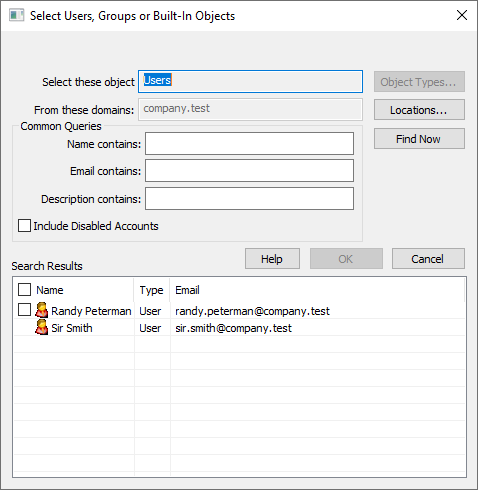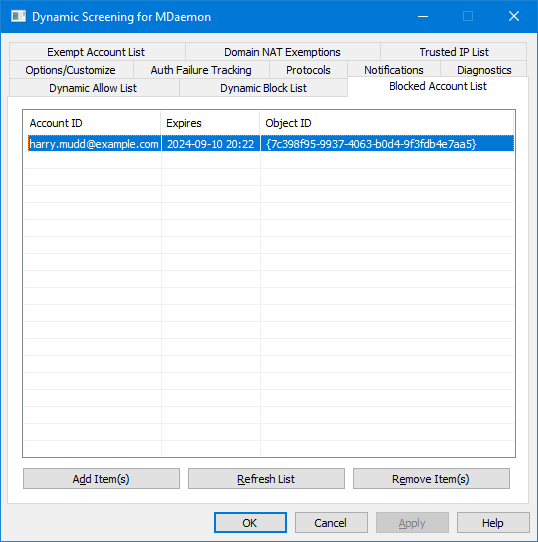
This page displays all accounts that have been automatically blocked by Dynamic Screening due to failing the Auth Failure Tracking conditions. Blocked accounts can only sign in from Trusted IPs and IPs on the Dynamic Allow List, and each account will remain on this list until its expiration time has elapsed, as determined by the Blocked Account Timeout setting. You can also manually add accounts to the list and set the expiration time for each entry.
 Adding Accounts to the List
Adding Accounts to the List
Click Add Item(s) to open the Select Users dialog for selecting and adding accounts to the list.
Editing a Blocked Account's Expiration Date
To edit an account entry's expiration date and time, right-click the entry and then click Set Expiration Date for Selected Accounts. Choose the expiration date and time or tick the Never checkbox if you don't want it to expire. Click OK.
Removing Accounts from the List
To remove an account from the list, select the account and click Remove Item(s).
See: