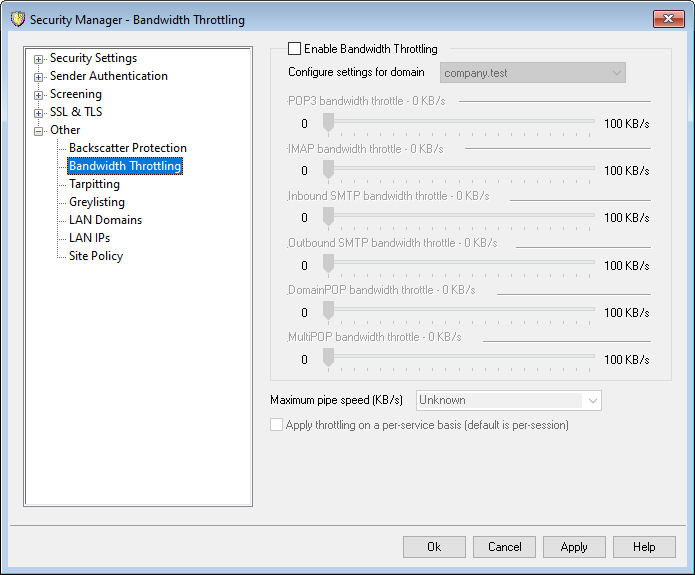
Enable Bandwidth Throttling
Check this box if you wish to activate the Bandwidth Throttling feature.
Configure settings for domain
Choose a domain from the drop-down list box and then adjust the options corresponding to the various services to configure bandwidth throttling for the selected domain. A setting of "0" in any particular control means no bandwidth limit is set for that service type. In the drop-down list box, the bottom entry listed is Local traffic. Setting bandwidth throttling for this option will determine the limits placed on local traffic (i.e. sessions and services occurring on your local LAN rather than externally). The LAN IPs screen can be used for listing IP addresses that should be treated as local.
Services
[Service type] bandwidth throttle – [xx] KB/s
After selecting a domain from the drop-down list box, adjust these controls to set bandwidth limitations for the selected domain. A setting of "0" means no bandwidth limit is applied to that particular service type. Setting a slider to any number other than "0" will limit the maximum bandwidth to that number of Kilobytes per second for the designated service.
Maximum pipe speed (KB/s)
From the drop-down list box, choose the maximum speed of your connection in Kilobytes per second.
Apply throttling on a per-service basis (default is per-session)
Click this checkbox if you want to throttle bandwidth on a per-service basis rather than the default per-session basis. When throttling on a per-service basis, the service's designated amount of bandwidth will be divided equally among all active sessions of the given service type. Thus, the total amount of bandwidth used, for example, by multiple IMAP clients connecting at the same time could never exceed the designated amount regardless of how many clients were connected. If throttling on a per-session basis, then no single IMAP session could exceed the designated limit but the total of multiple simultaneous sessions could.
See:
Bandwidth Throttling - Overview