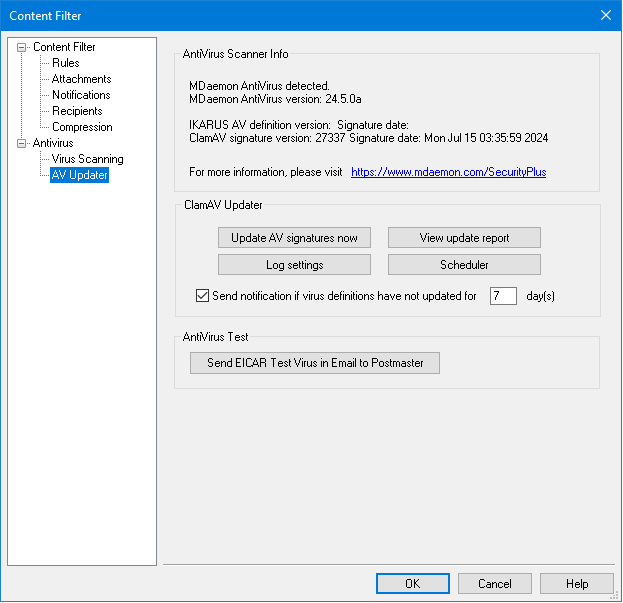
|
Some of the options on this screen will only be available when using the optional MDaemon AntiVirus feature. Enabling MDaemon AntiVirus for the first time will start a 30-day trial. If you wish to purchase this feature, contact your authorized MDaemon reseller or visit: mdaemon.com. |
Use the controls on this screen to manually or automatically update your virus definitions. There is a scheduler for automatic updating, a report viewer so that you can review when and which updates have been downloaded, and a test feature used for confirming that virus scanning is working properly.
AntiVirus Scanner Info
This section tells you whether AntiVirus is available and what version you are running. It also lists the date of your last virus definition update.
ClamAV Updater
Update AV signatures now
Click this button to update the virus definitions manually. The updater will connect immediately after the button is pressed.
Log Settings
Click this button to open the Updater's Log Settings. On this dialog you can choose whether or not to include updater actions in a log file. You can also choose to set a maximum size for the log file.
View update report
The AntiVirus Log Viewer is opened by clicking the View update report button. The viewer lists the times, actions taken, and other information about each update.
Scheduler
Click this button to open the AntiVirus Scheduling screen, used for scheduling checks for virus signature updates at specific times on specific days or at regular intervals.
Send notification if virus definitions have not updated for [xx] day(s)
By default the administrator will be notified if the ClamAV virus definitions have not been updated for the specified number of days.
AntiVirus Test
Send EICAR Test Virus in Email to Postmaster
Click this button to send a test message to the postmaster, with the EICAR virus file attached. This attachment is harmless – it is merely used for an antivirus test. By watching the Content Filter's log window on MDaemon's main interface you can see what MDaemon does with this message when it is received. For example, depending upon your settings, you might see a log excerpt that looks something like the following:
Mon 2008-02-25 18:14:49: Processing C:\MDAEMON\LOCALQ\md75000001128.msg
Mon 2008-02-25 18:14:49: > eicar.com (C:\MDaemon\CFilter\TEMP\cf1772420862.att)
Mon 2008-02-25 18:14:49: > Message from: postmaster@example.com
Mon 2008-02-25 18:14:49: > Message to: postmaster@example.com
Mon 2008-02-25 18:14:49: > Message subject: EICAR Test Message
Mon 2008-02-25 18:14:49: > Message ID: <MDAEMON10001200202251814.AA1447619@example.com>
Mon 2008-02-25 18:14:49: Performing viral scan...
Mon 2008-02-25 18:14:50: > eicar.com is infected by EICAR-Test-File
Mon 2008-02-25 18:14:50: > eicar.com was removed from message
Mon 2008-02-25 18:14:50: > eicar.com quarantined to C:\MDAEMON\CFILTER\QUARANT\
Mon 2008-02-25 18:14:50: > Total attachments scanned : 1 (including multipart/alternatives)
Mon 2008-02-25 18:14:50: > Total attachments infected : 1
Mon 2008-02-25 18:14:50: > Total attachments disinfected: 0
Mon 2008-02-25 18:14:50: > Total attachments removed : 1
Mon 2008-02-25 18:14:50: > Total errors while scanning : 0
Mon 2008-02-25 18:14:50: > Virus notification sent to postmaster@example.com (sender)
Mon 2008-02-25 18:14:50: > Virus notification sent to postmaster@example.com (recipient)
Mon 2008-02-25 18:14:50: > Virus notification sent to postmaster@example.com (admin)
Mon 2008-02-25 18:14:50: > Virus notification sent to postmaster@example.com (admin)
Mon 2002-02-25 18:14:50: Processing complete (matched 0 of 12 active rules)
See:
