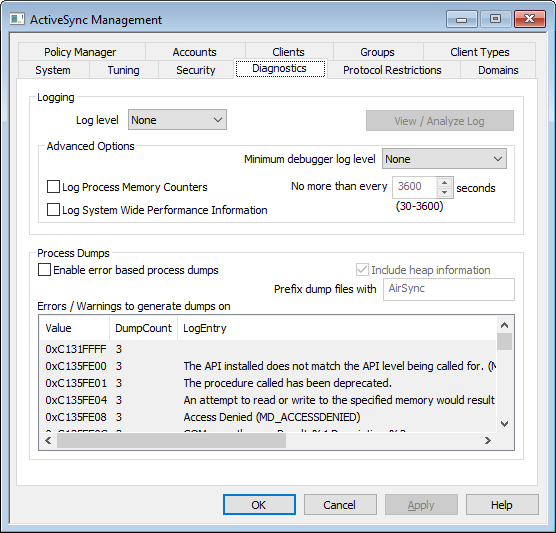
This screen contains advanced options that in most cases will not need to be used unless you are attempting to diagnose a problem or are dealing with technical support.
Logging and Archiving
This section contains ActiveSync's global Log Level setting. Domain Client Settings with the Log Level set to "Use inherited or default," will inherit that setting from here.
Log level
Six levels of logging are supported, from the highest to lowest amount of data logged:
Debug |
This is the most extensive log level. Logs all available entries, and is typically only used when diagnosing a problem, or when the administrator wants detailed information. |
Info |
Moderate logging. Logs general operations without details. This is the default log level. |
Warning |
Warnings, errors, critical errors, and startup/shutdown events are logged. |
Error |
Errors, critical errors, and startup/shutdown events are logged. |
Critical |
Critical errors and startup/shutdown event are logged. |
None |
Only startup and shutdown events are logged. |
View/Analyze Log
Click this button to open the MDaemon Advanced System Log Viewer. By default the logs are stored in: "..\MDaemon\Logs\"
Advanced Options
Minimum debugger log level
This is the minimum level of logging to emit to the debugger. The available log levels are the same as those outlined above.
Log process memory counters
Check this box to log process-specific Memory, Handle, and Thread information to the log file. This is useful for finding potential leads and resource allocation issues. Log entries will only be emitted if the data has changed since the last time it was logged.
Log system wide performance information
Check this box if you with to log system-wide performance information to the log file. This is useful for finding potential leads and resource allocation issues. Log entries will only be emitted if the data has changed since the last time it was logged.
No more than every [xx] seconds
Use this option to set the limit on how often the process and performance information will be logged.
Process Dumps
Enable error based process dumps
Enable this option if you want to generate process dumps whenever a specific warning or error occurs that you have designated below.
Include heap information in dumps
By default, heap information is included in the process dumps. Clear this checkbox if you do not wish to include it.
Prefix dump files with
Process dump filenames will begin with this text.
Errors/Warnings to generate dumps on
Right-click this area and use the Add/Edit/Delete Entry... options to manage the list of errors or warnings that will trigger process dumps. For each entry you can specify the number of process dumps allowed before it will be deactivated.
See: